

We’re very excited to have you at this year’s Investor Summit. To ensure you feel comfortable and confident during your plenary session, we have compiled a list of Frequently Asked Questions to help guide you.
The conference itself will be hosted on Touchcast’s Showtime platform. Attendees will be given access to a gated, secure event experience where they’ll be able to view the full agenda, access resources, and watch the live experience inside an engaging, interactive player.
When an attendee enters that live session they’ll be able to see you speaking side-by-side any slides or other presentation materials you share during your presentation.
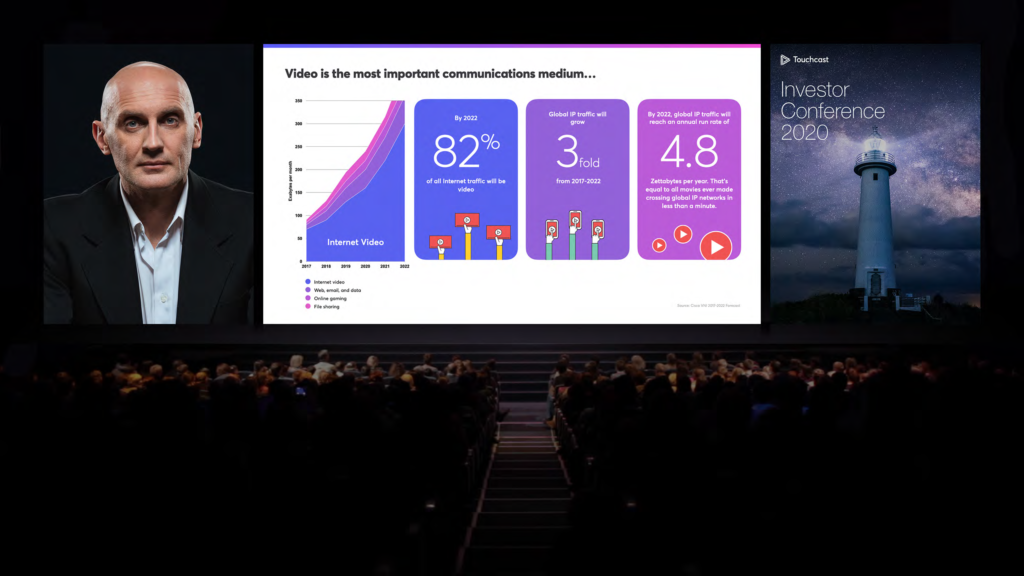
Investment Presentations will last 20 minutes, Panels (except for the Lightning Rounds) will last 25 minutes and Fireside Chats will last for up to 30 minutes. The Lightning Round sessions will last for 45 minutes, with each presenter speaking for roughly 8-10 minutes.
It’s important to adhere to this time in order for the rest of the conference to run soothly. A Showtime director will be in the session with you to help keep you on track with time.
Your session will require audio and video, so please enable your camera and speaker when you open Zoom. Place your camera at eye level and center yourself in the frame. For clothing, we recommend you dress just as you would for a physical conference, avoiding wearing all white or all black, or bright, distracting colors and patterns. We also ask that you do not wear a headset or headphones.
You will be able to change your background as it appears in the Zoom stream. Please download the image below ahead of your onboarding session so we can test the asset ahead of the event.
If possible, please set your background ahead of the conference via the “preferences” setting in the application. Having trouble? Please reference this guide here.
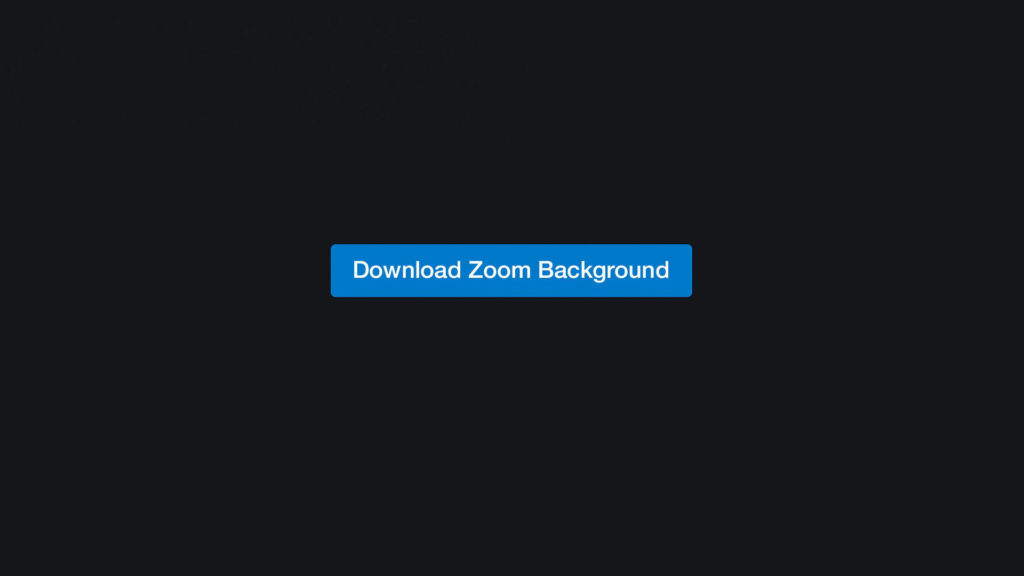
A first impression is a lasting impression. The ultimate presentation guide will ensure you have the best (virtual) stage presence possible, from finding the right lighting to wardrobe tips to getting that perfect camera angle.
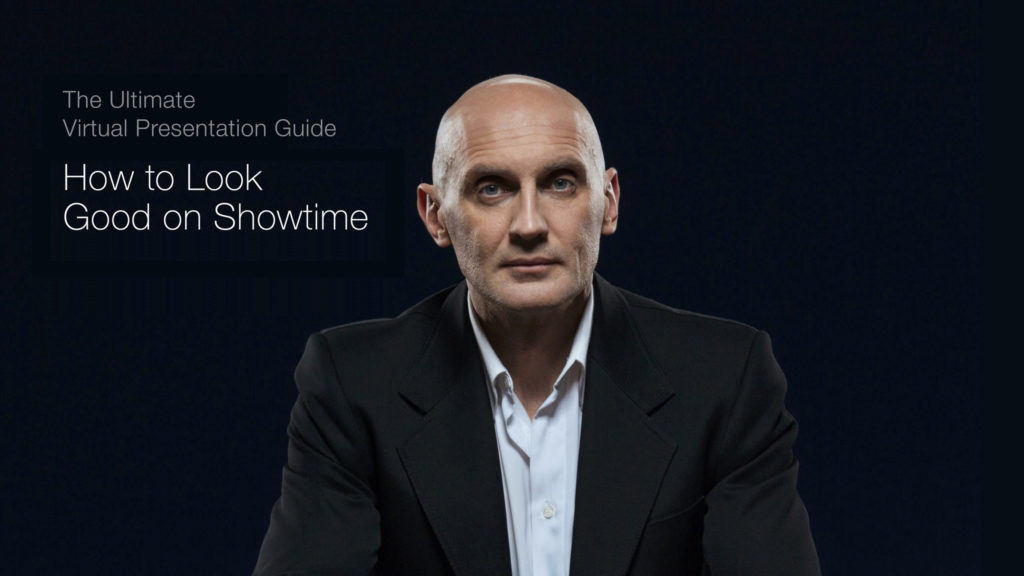
You should have the Zoom desktop client installed on your device. Please make sure it’s at least version 5.0.4. You can still join via the web version but you won’t have the same quality of video, detracting from the overall experience.
If you haven’t already, you’ll be receiving the Zoom link that you’ll use for your presentation. On the day of the conference please join the link 20 minutes before your time slot–our producer will meet you in the waiting room to test your audio and video.
An introduction slate will be shown a minute before your presentation, followed by an introduction sting. Our director will count you and anyone else participating in your session down and move you into the live room.
Once you are live, the moderator will briefly you introduce you to the audience and then you can begin your session.
If your session is being pre-recorded, you’ll have a similar experience to with the exception that you’ll give your presentation in advance of the conference. Both live and pre-recorded session speakers will receive a personal onboarding session.
Please note: if anyone is joining your session for support, multiple presenters, additional people for the Q&A session, they must be muted during the presentation. Once you are in the live room everything (and everyone) will be audible to the audience, even if they can’t see the additional attendants.
During your presentation you’ll be able to share slides, documents, images, and other supplementary materials by sharing your screen. Slides should be formatted to 16:9. When sharing your screen make sure you are sharing the application, not your whole desktop, and disable other applications that may have notifications.
If you’re using multiple forms of media, please build them into your presentation flow. You won’t be able to stop sharing your screen once you start, so videos, audios, and other images should be added / embedded into your presentation slides. When you finish presenting please do not stop your screen share or close the presentation. The Director needs to control this element, so please leave your screen as is.
If you are sharing videos or clips with audio you will need to share your computer sound. Please also select “Optimize screen share for video clip” when you do this.
Once your session has ended please don’t exit the Zoom call: our director will let you know at what point you can exit the application.
If you have any technical difficulties the day of your presentation (or even during), please contact the producer via Zoom chat or direct message on WhatsApp. We will provide their contact information. You can also email showtime@touchcast.com if you have additional questions.